Ignite: 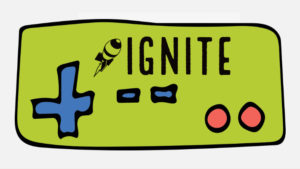
September is in full swing, and it’s time for our 3rd #KyGoPlay challenge. This month, try your hand at a little time with a green screen.
There are so many incredible tools out there that you can use to create some seriously epic videos in a matter of minutes. For the video above, I used a combination of Superhero HD, a free download from a Creative Commons site, and Green Screen by Do Ink.
Some tools to get you started:
Green Screen by Do Ink – this is a paid app for iPhone and iPad. They have a nice selection of How-To Videos av
iMovie – check out the support guide from Apple that shows you how to use the green-screen or blue-screen effect. Need to see it in action? Check out a good how-to tutorial here. You’ll see how to overlay, crop and “clean up” the footage.
Stikbot – this is a free download for creating stop action movies and has the option to use a green/blue screen feature built in. This video will give you an idea of how it works.
WeVideo – check out their blog for how to use this tool
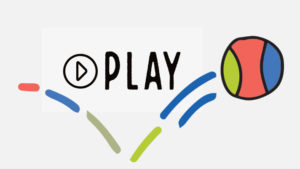
Play
Take some time to play with the green screen effect in a software of your choice.
You might get really creative and try playing with Creative Common Licensed work.
You can find stock video, as well as photos, to use in your green screen stories. You might look for different kinds of weather, animals, or pretty landscapes. I would strongly recommend that you assist students in locating this material.
For stock video, in particular, it would be safest and most appropriate for the teacher to locate and download a creative commons video for students to use. You will find a list of sites to get free stock video in the video section of Makerbook. To ensure good digital citizenship and ethical use of material, make sure you model appropriate use for students. We don’t want our students creating screen recordings of any old video on YouTube and using that in their productions. That’s a violation of copyright, even if they are students and it’s for educational use.
I have had success with Videvo. That might be a good place to start. It does usually return paid “featured” videos first in search results, but if you keep scrolling you will see a place where you can download.
For images, students typically just do a quick Google search with no thought to copyright. Model good digital citizenship by encouraging students to use services like Britannica Image Quest or Photos for Class. You might also check out Makerbook’s Photography collection of resources. If you choose to use these resources, make sure you preview them or collect what students need, in case the images aren’t being monitored for younger age groups.
Share
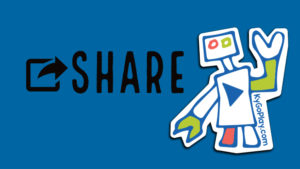
Share what you’ve made or what you learned using #KyGoPlay on Twitter.
We’d love to hear your tips and tricks, your favorite tools and about your experience with the green screen in the classroom!
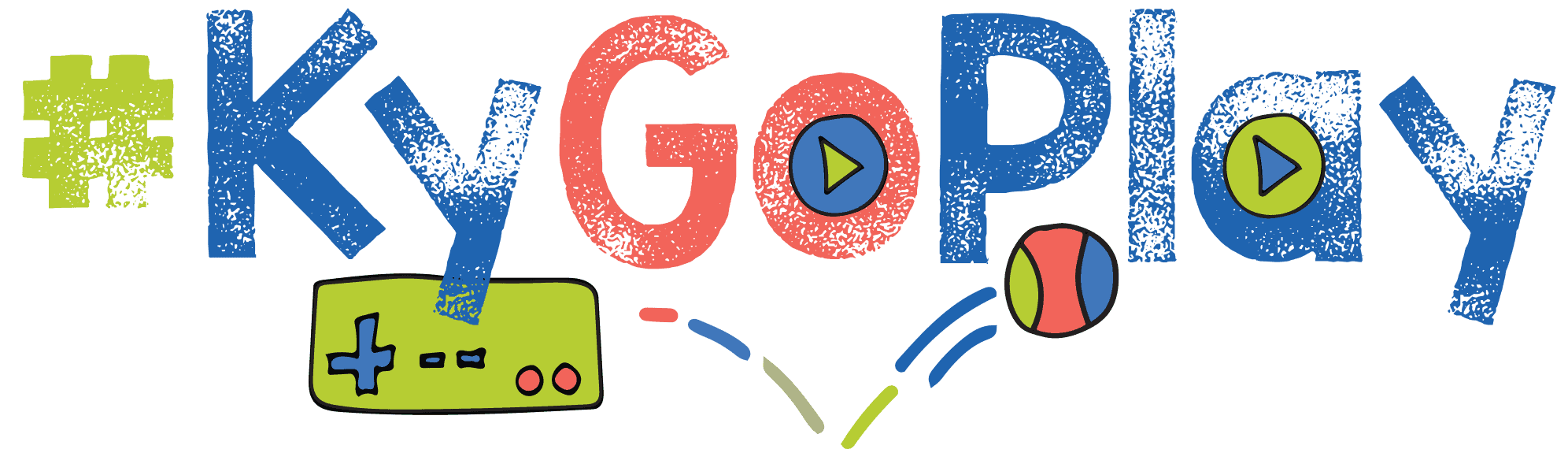
Leave a Reply